Get Started
Set up Tenki Runners in minutes. Install the GitHub App and supercharge your workflows with the step-by-step Migration Wizard.
Create your Tenki Account
To get started, head to the Registration Page. From there, choose Email and Password or Register with GitHub method:
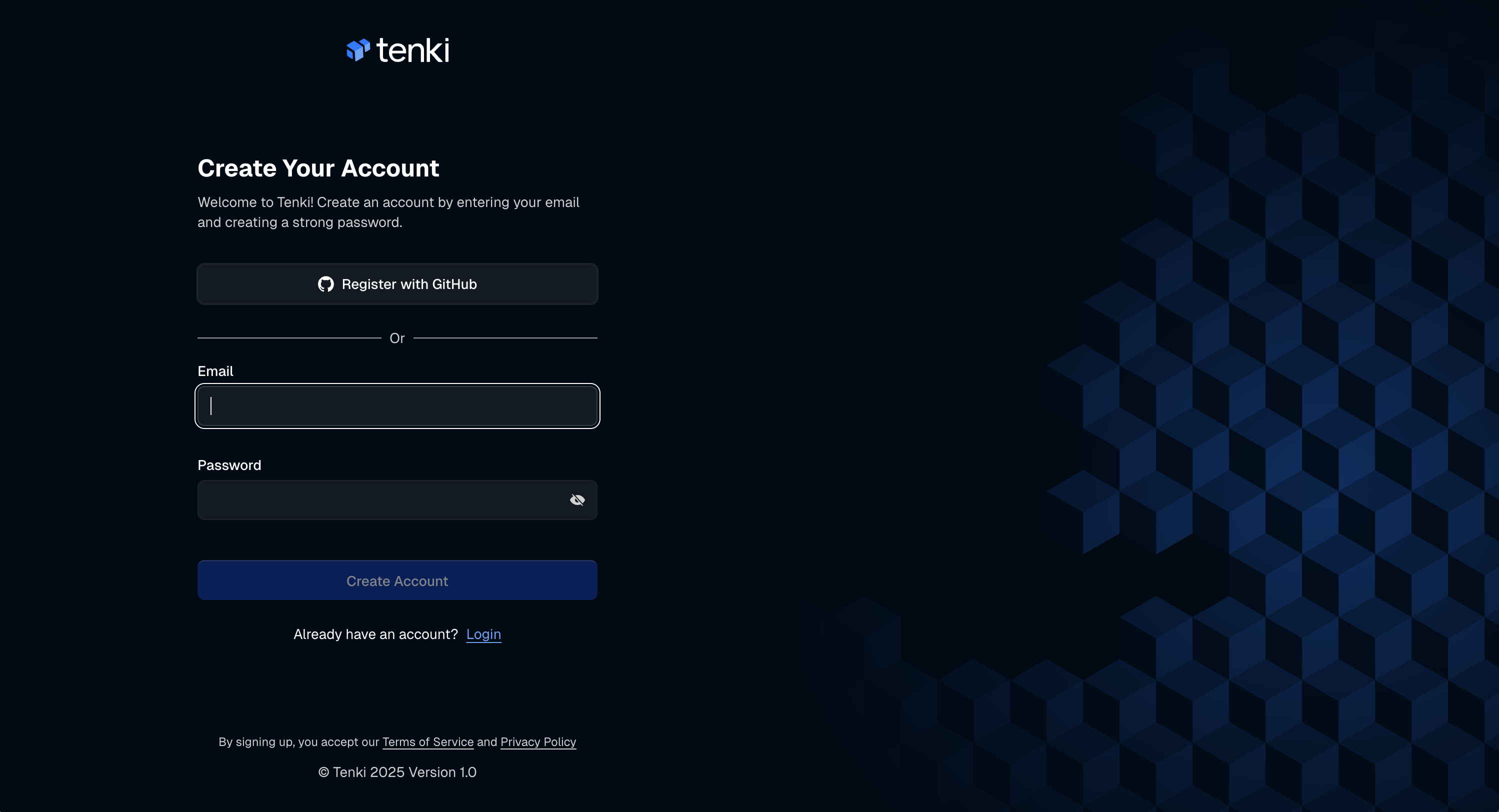
Install the Tenki GitHub App
Next step will be to connect your GitHub Organization to your Workspace by installing the Tenki GitHub application:
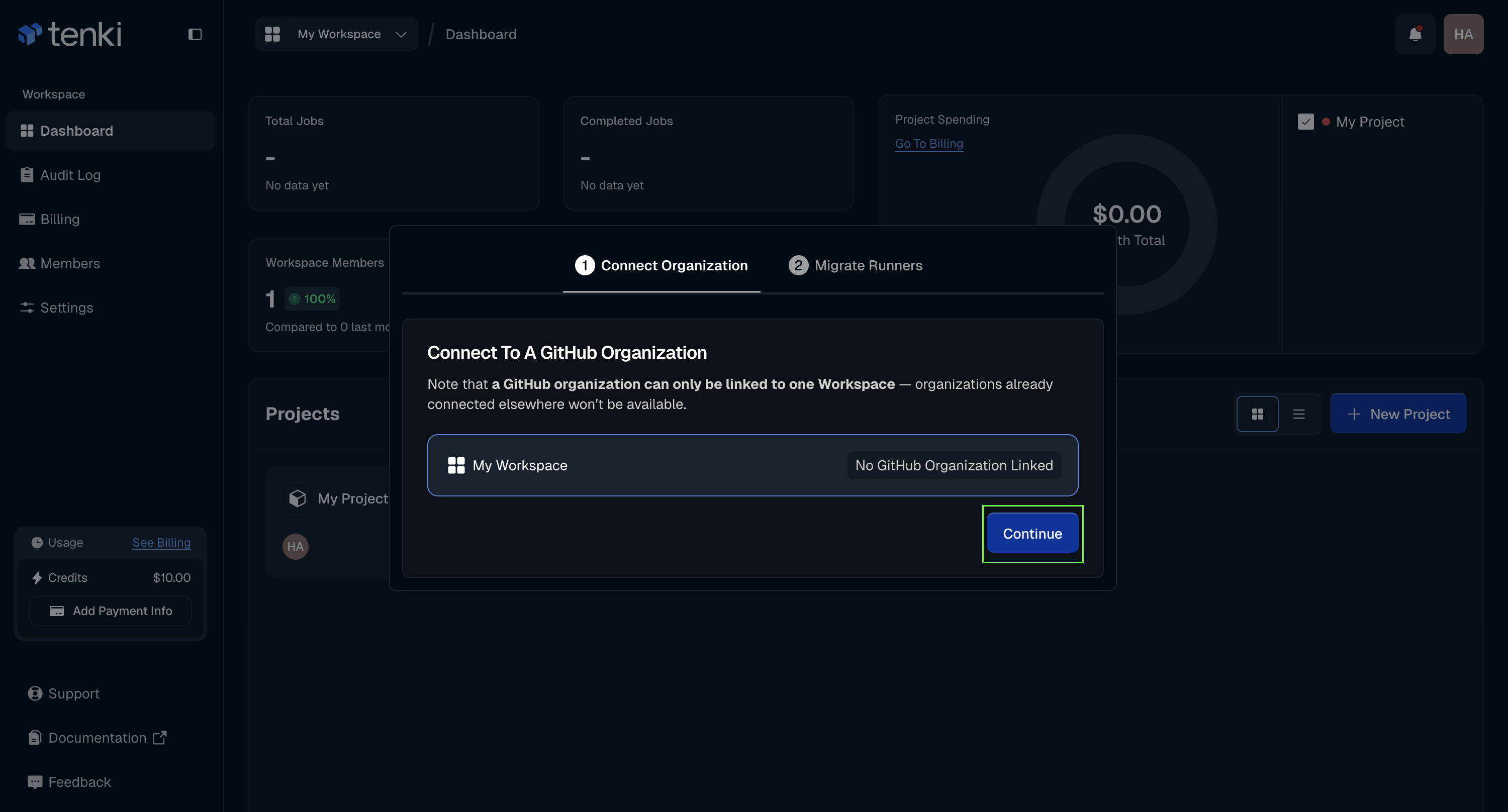
Select the level of permissions you want to grant the application and click on Install & Authorize:
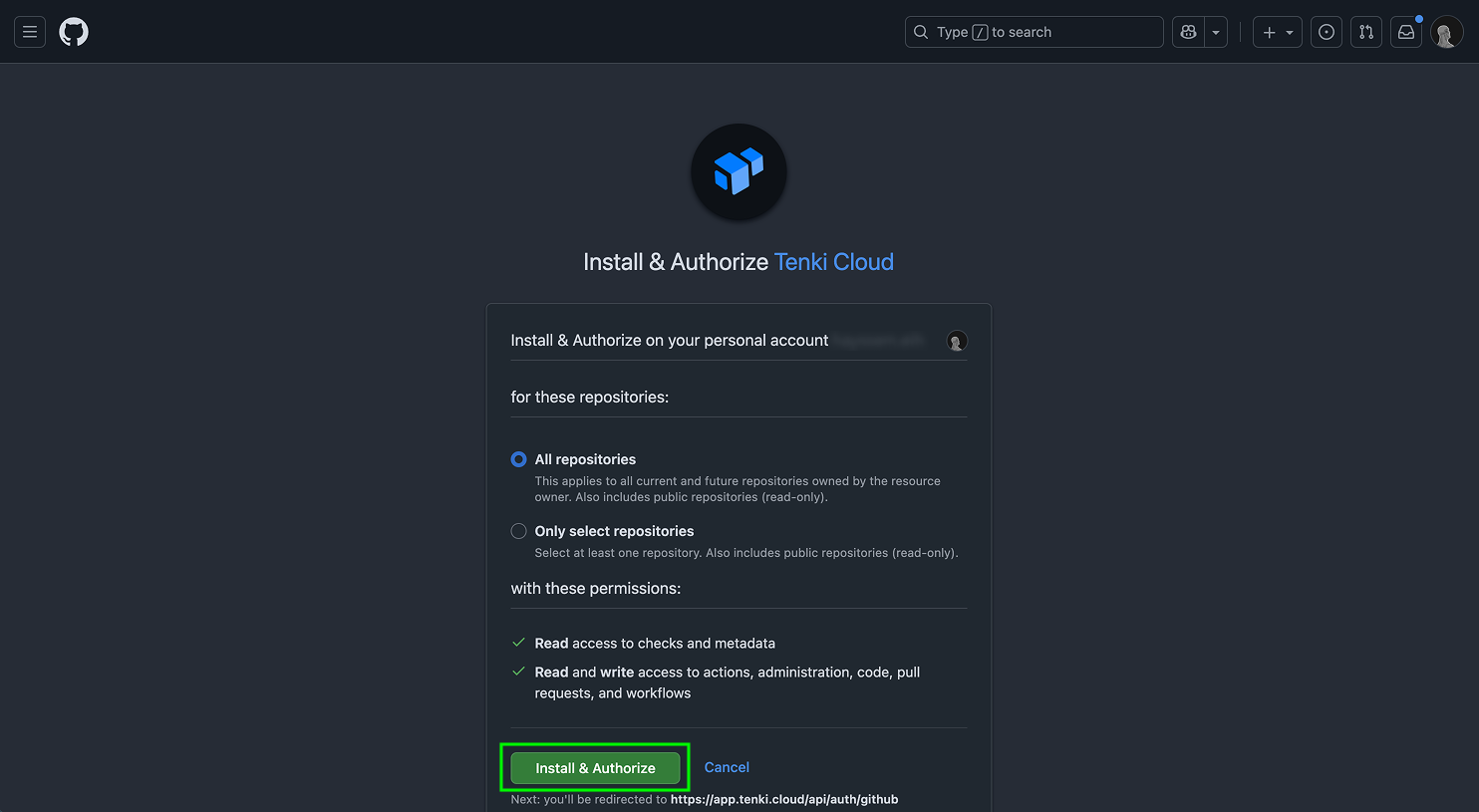
Workfow Migration: Migration Wizard (Recommended)
Now you can start migrating workflow using our native tool: Migration Wizard, first you need to select the repository:
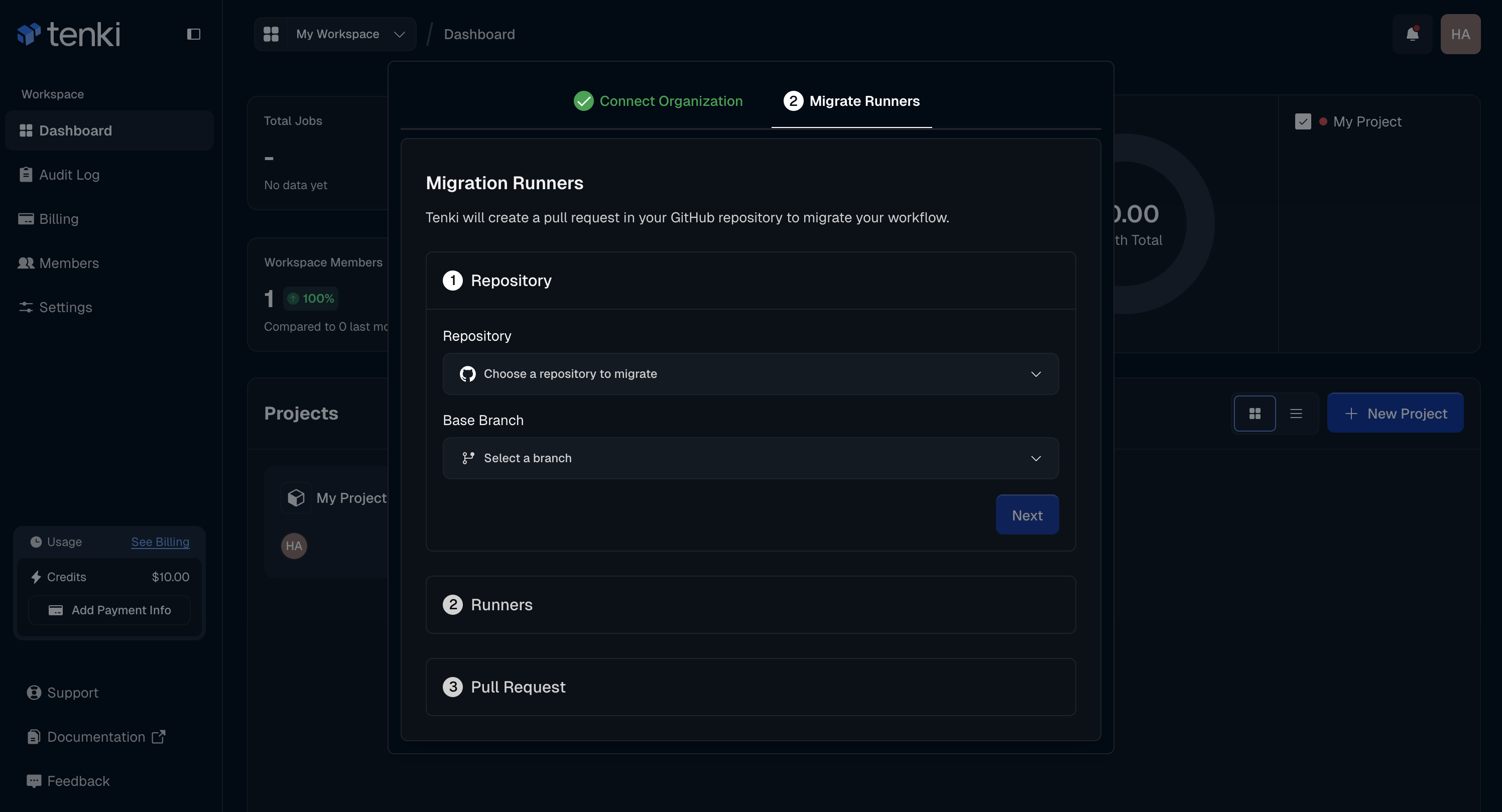
We’ll detect your current runners automatically. Next, select the Tenki Runner you want to switch to:
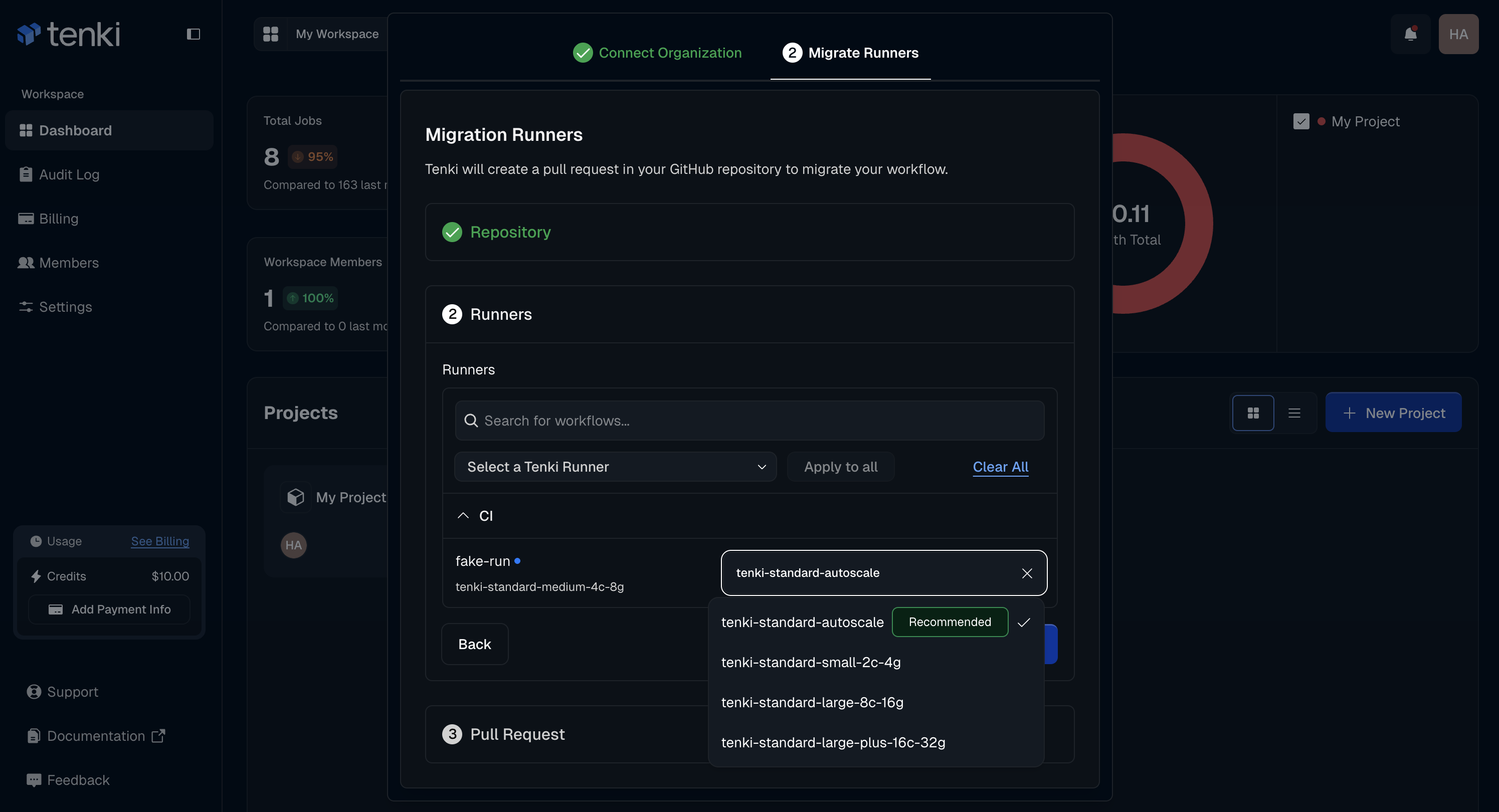
Then we’ll generate a pull request for you to review and merge.
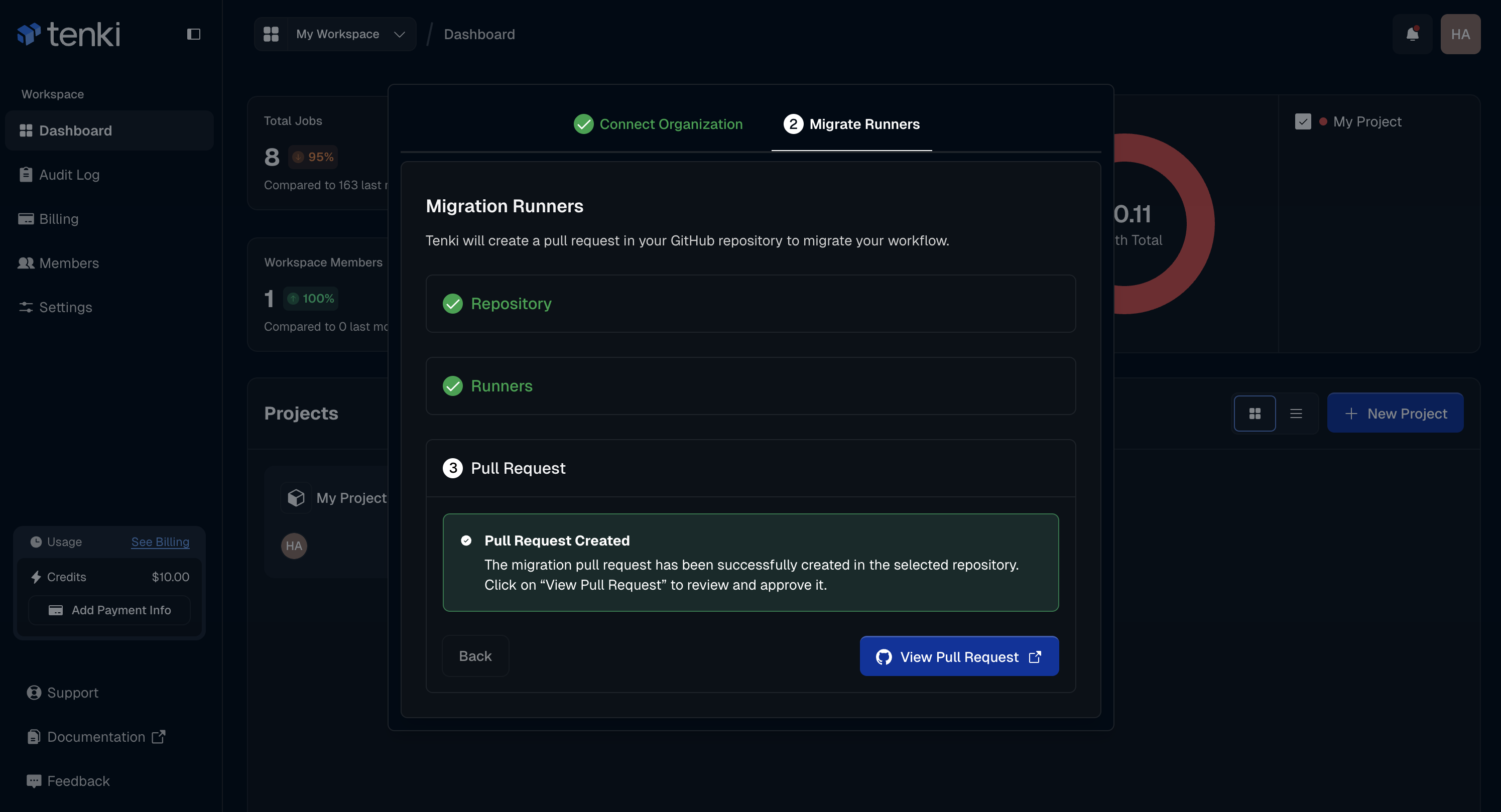
Once reviewed you migration will be completed and you'll see your first workflows now running on Tenki Runners 🎊
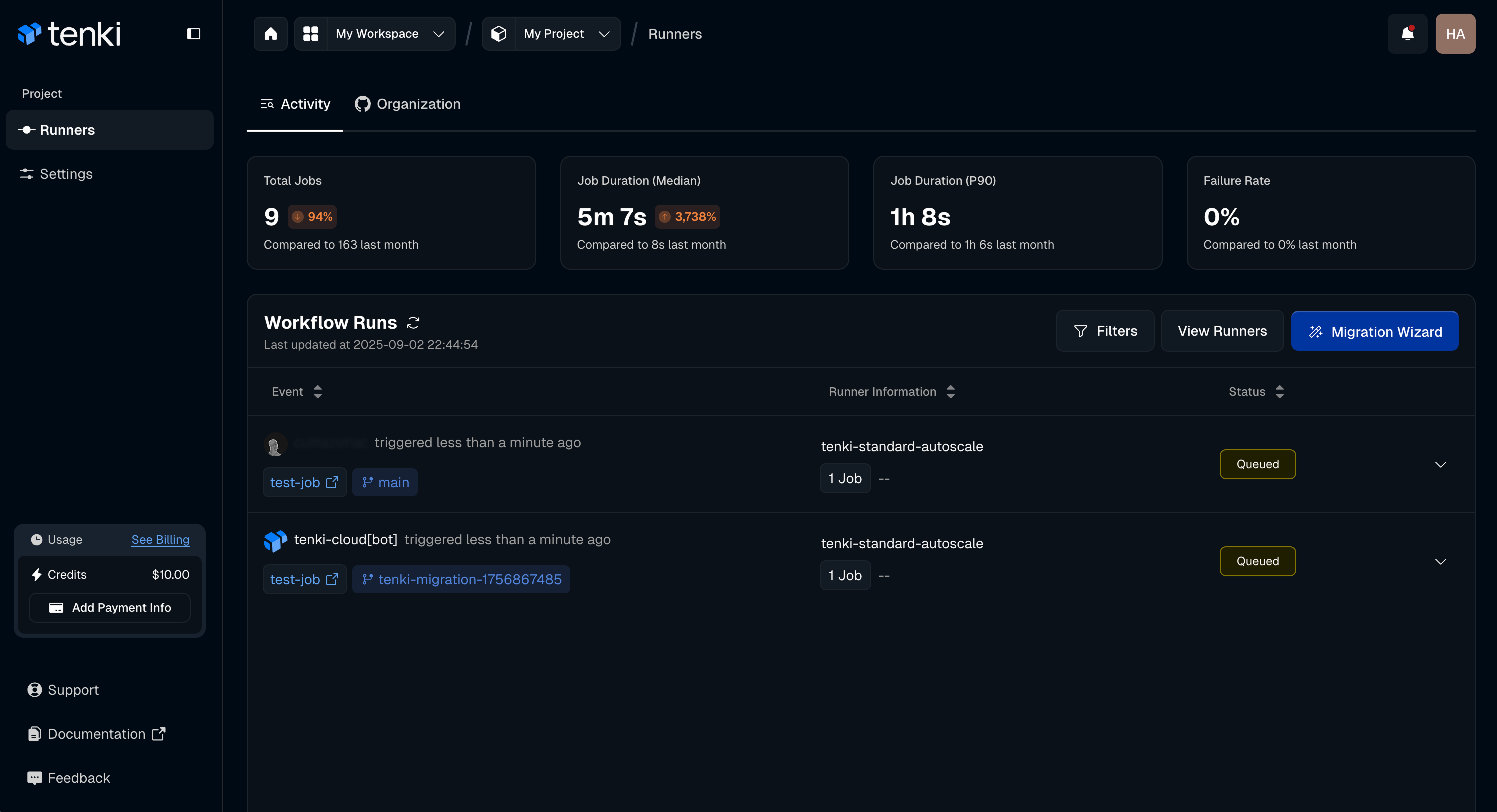
Workfow Migration: Manual Migration
GitHub Actions use the runs-on field in workflow files (located in .github/workflows) to determine which runner to use.
To switch to a Tenki runner, replace the existing runner tag with a Tenki runner tag:
Tenki currently offers the following configurations:
| Instance Type | Compute | Memory |
|---|---|---|
| tenki-standard-autoscale | dynamic | dynamic |
| tenki-standard-small-2c-4g | 2 vCPU | 4 GB |
| tenki-standard-medium-4c-8g | 4 vCPU | 8 GB |
| tenki-standard-large-8c-16g | 8 vCPU | 16 GB |
| tenki-standard-large-plus-16c-32g | 16 vCPU | 32 GB |
To make integration easier, we’ve added a dedicated view on the Runners page. From there, you can quickly copy the runner tag and paste it directly into your workflow file.
Troubleshooting
Not seeing your organization in the Tenki dashboard? Here are a few things to check:
- The Tenki GitHub App isn't installed on your GitHub Organization. Make sure it's properly installed. (Settings > Applications > Installed GitHub Apps)
- Your GitHub user isn't a member of the organization. Double-check your access.
- If you selected
Only select repositoriesduring installation: Make sure you’re pushing to a repository that’s actually included in your selection. If not, you can update the list anytime from your GitHub settings.
Still stuck? Reach out to us at hello@tenki.cloud and we'll be happy to help.